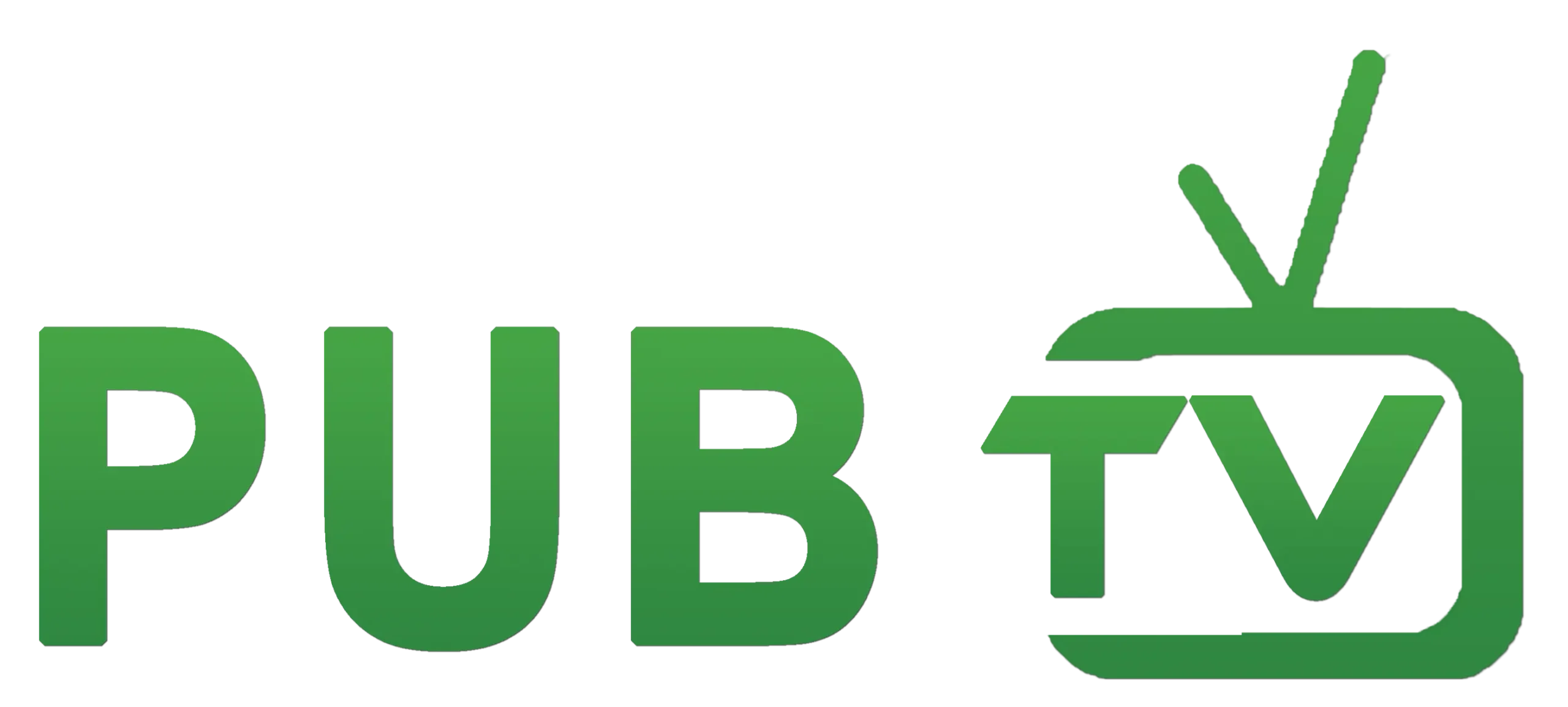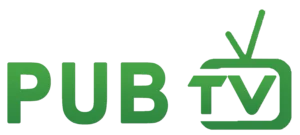Pub TV App on Firestick – How to Get, Download & Install The Best in 2024
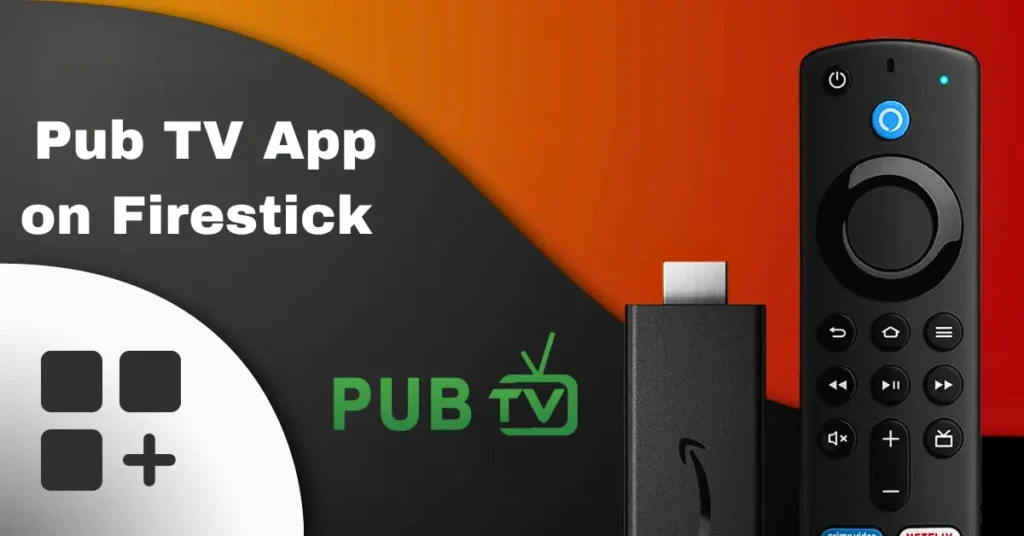
Introduction
Looking to enjoy endless streaming options on your Amazon Firestick? Pub TV is a fantastic app that brings high-quality entertainment right to your screen. With this guide, you’ll easily install and set up Pub TV on your Firestick to access live channels, movies, shows, and more in no time. Follow the steps below to get started and dive into the world of Pub TV with confidence!
Why Choose Pub TV app for Your Firestick?
Pub TV offers an incredible selection of streaming options, making it an ideal choice for users who want diverse entertainment on demand. With everything from live TV to a vast array of on-demand content, Pub TV turns your Firestick into a complete entertainment hub. Plus, the app’s user-friendly interface and reliable performance on Firestick make it easy and enjoyable to use.
Whether you’re new to streaming or a seasoned pro, Pub TV is the perfect solution for convenient, high-quality viewing at home.
Step 1: Preparing Your Firestick for Installation
Before installing Pub TV, you’ll need to adjust a setting to allow third-party apps. It’s a quick and easy process that’s perfectly safe.
- Enable Apps from Unknown Sources:
- Go to Settings on your Firestick’s home screen.
- Select My Fire TV > Developer Options.
- Toggle Apps from Unknown Sources to On.
This setting allows you to install apps that aren’t in the Amazon App Store, opening the door for the exciting options available with Pub TV.
Step 2: Install the Downloader App
The Downloader app is essential for accessing apps outside of the App Store. This app makes downloading and installing Pub TV fast and seamless.
- Download the Downloader App:
- From the Home screen, use the search function to find Downloader.
- Select the Downloader app and click Download to install it.
- Open Downloader when the installation is complete.
With Downloader installed, you’re ready to bring Pub TV to your Firestick!
Step 3: Download and Install Pub TV app on firestick
Now it’s time for the main event! In this step, you’ll use the Downloader app to install Pub TV on your Firestick.
Open Downloader and Enter the Pub TV URL:
- Launch the Downloader app and go to the URL section.
- Enter the official download link for Pub TV’s APK file ( 799504 ).
- Press Go, and Downloader will start downloading the Pub TV app on firestick.
Install Pub TV:
- Once the APK file is downloaded, an installation prompt will appear.
- Select Install and wait for the installation to complete.
- After installation, choose Open to launch Pub TV app on firestick or Done if you prefer to return to it later.
With these steps, you’ll have Pub TV up and running in just a few minutes.
Step 4: Access and Enjoy Pub TV app on Firestick
Now that Pub TV is installed, you’ll find it in your app library, ready for action!
Locate Pub TV:
- Go to Your Apps & Channels and scroll to find Pub TV.
- For easier access, press the Options button on your remote, and select Move to Front to place Pub TV at the top of your list.
Sign In and Start Streaming:
- Open the Pub TV app, sign in with your credentials, and explore the amazing content waiting for you.
From live channels to on-demand shows and movies, Pub TV transforms your Firestick into a full-fledged entertainment device.
Tips for a Great Streaming Experience on Pub TV
- Keep Your App Updated: To enjoy the latest features and improvements, check for updates regularly.
- Optimize Your Internet Connection: For the best streaming quality, ensure a reliable internet connection.
- Use a VPN for Added Privacy: If you want added security and access to region-specific content, consider using a VPN on your Firestick.
Troubleshooting Common Issues
Should you encounter any hiccups, here are a few quick fixes to get you back to streaming:
- Buffering Issues: Clear the app cache by going to Settings > Applications > Manage Installed Applications > Pub TV > Clear Cache.
- App Crashes: Restart your Firestick and reopen Pub TV. If the problem persists, reinstall the app.
- Connectivity Problems: Check your Wi-Fi signal and make sure it’s strong enough for streaming.
With these simple solutions, you’ll be back to watching your favorite shows and movies without interruption!
Conclusion
Installing Pub TV on your Firestick opens the door to endless streaming options and transforms your TV experience. With the step-by-step instructions provided here, setting up Pub TV is a breeze. Whether you’re watching live TV or browsing on-demand content, Pub TV brings quality, convenience, and variety to your Firestick.
Start enjoying all that Pub TV has to offer on your Firestick today, and elevate your streaming experience to a whole new level!